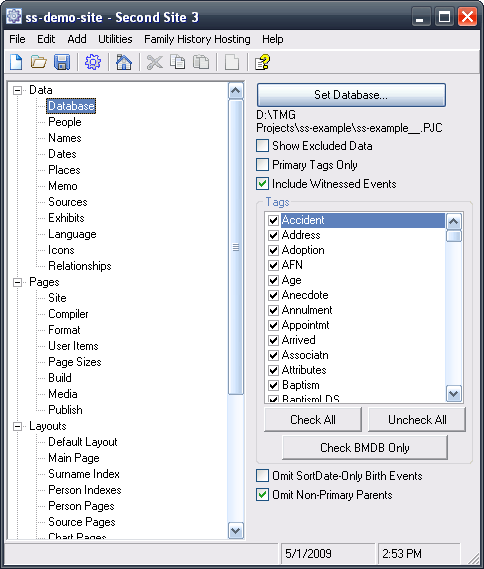Overview
This page explains the basic steps involved in using Second Site.
Terry Reigel's An Overview of Second Site article provides an overall framework for understanding how Second Site works
and is a useful companion to this Help page.
Summary
Second Site makes a genealogy web site by combining the information in TMG databases with other content you provide. The web site can be published on the web or shared with relatives and friends on CDs, DVDs or other media.
When you use Second Site you are editing a "site definition" file (SDF) that contains the settings for your site. Second Site's File > Make Site command reads your TMG data and applies the site settings to make the HTML pages and other files that make up the site. You can update the site in the future by opening the SDF file and using the Make Site command again.
The Make Site command updates your PC only, and the resulting site is visible only to you. To share your site with other people, you have to publish it by uploading it to a web server or by copying the files to a DVD or other media you distribute.
Properties
You control the contents of your site by setting some options and parameters. In Second Site's terminology, the options and parameters are properties. The values you choose for those properties are saved in a Site Definition File, or SDF file for short.
The SDF file does not contain any of your TMG data. It is used to save the property values only.
In order to create a site, you have to make an SDF file using the File > New... command, set some property values, then use the File > Make Site command. There are hundreds of properties, but almost all of them can be left as is. You only need to set a few. As you become more familiar with the program, you may want to set others.
To add charts and other custom content to your site, you use special properties called User Items. We'll discuss those in more detail later in this document.
Sections
Properties are grouped into sections. Sections are shown in a list on the left-hand side of the main window. When you click on a section name, the right-hand side of the window changes to show the properties in that section.
You can expand or collapse the section list by clicking the + and - symbols next to some entries in the list.
To refer to a property, these help pages often provide the section name and the property name. Because sections can contain other sections, property references often have three names separated by periods. For example, the Data.Database.Show Excluded Data property is visible in the screenshot above. It's unchecked.
Themes
A Theme determines the overall look of the site. Second Site includes more than a dozen Themes from which to choose, and you can modify Theme properties to customize the look of the site. Visit the Theme Gallery to see thumbnail images of the Themes supplied with Second Site.
Your TMG Project
You must tell Second Site which TMG project to use, and you do that with the Data.Database.Set Database... property. Click the button and use the standard Windows dialog to select and open the project (TMG v5+) or dataset (TMG v4).
Please note that Second Site does not import your genealogy data. Each time you make a site, Second Site reads information directly from your TMG dataset.
Making the Site
When you have set the properties the way you want—at least for now!—you use the File > Make Site command. You can also click the Make Site button in the toolbar. Second Site will read your genealogy data and make the site according to the values of the properties.
During the Make Site process, Second Site writes HTML pages to the Output folder. After the site is built, it's up to you to copy the files to a web server or to removable media. That process is explained on the Publish Your Site on the Web page. If you are going to distribute your site via removable media, see the Publish Your Site on Removable Media page.
Second Site manages the Output folder for you. See the Files and Folders page for more information.
Updating a Site
If you change a property setting, or if you use TMG to add or modify data, then you have to make the site again. Like a printed report, the site is not updated automatically when things change. The Make Site command is pretty fast, so don't worry about getting all the properties right. Change a property or two, re-make the site, review the site to see if it looks the way you want, then go back and do it again.
Too Many People?
You may not want to produce a web site that includes everyone in your TMG database. The People Section explains how to exclude people from the site.
If you have a large TMG project, and you would like to experiment with site settings and other options, you may want to build a small subset site until you are ready to publish. The techniques discussed on the Filters page also apply to that situation.
Person Pages
When Second Site is making the web site, it reads your TMG project database. For each person in the database, it produces a "person entry" on a "person page". The person entry includes information from the name and event tags associated with that person.
When two or more people are associated with an event, the event will appear in the person entry for each person. When a variable such as [PO] in the sentence for an event references another person, Second Site makes the name a link to the other person.
Second Site supports multiple Formats for the person entry. You may select a Narrative Format, or a variety of other Formats that create a more structured view of the data.
Citations and Sources
If a name or event has citations, the citations are listed at the end of the person entry. Each citation includes a link to the source associated with the citation. Clicking the link opens a source page and scrolls that page until the specific source is visible.
Indexes
As Second Site generates the person pages, it saves the data necessary to build a name index and a surname index.
User Items
One way to add custom content to your site is to add User Items. There are different types of User Items, including charts, links, and custom indexes. User Items are also used to configure the site menus.
Second Site adds a Custom Page User Item to all new SDF files to act as the Main Page for the site. You may add text, HTML, and/or content items to the Main Page to provide content.
Text Content
Most of the text included in the site comes from the names and events stored in your genealogy database. You can also create custom pages where you supply all the content. You can also add content to multiple pages via special Static Content properties. For example, you can use static content properties to add a copyright notice or a banner to each page.
Editing
Most properties are editable in the main window of Second Site. User Items have their own editing windows.
If you want to provide a long value for one of the text properties, you can use the File > Open Editor... command rather than keying all the text into the small textbox. Press F7 to open the editor for the active text property.
Keyboard Shortcuts
The following keyboard shortcuts are available in the main window of Second Site.
File Menu | |
|---|---|
| Shortcut | Command |
| Ctrl+N | New |
| Ctrl+O | Open |
| Ctrl+S | Save |
| Ctrl+M | Make Site |
| F2 | Make Styles |
| Ctrl+B | Browse Site |
Edit Menu | |
|---|---|
| Shortcut | Command |
| Ctrl+Z | Undo |
| Ctrl+X | Cut |
| Ctrl+C | Copy |
| Ctrl+V | Paste |
| Ctrl+R | Restore Default Value |
| F7 | Open Editor... |
| Shift-F7 | Open Alternate Editor... |
Help Menu | |
|---|---|
| Shortcut | Command |
| F1 | Current Section |
HTML Tags
You may use HTML tags in many of the text properties, but you should do a test to make sure that the results match what you expect. Some properties are used in multiple places and the HTML may or may not be appropriate in each place it is used.
Do not use HTML tags in the Site.Title property, for example, as that text is used in the TITLE element to set the title of various pages and only text is allowed there.
Images
If you have attached pictures as external image exhibits to people in your TMG database, Second Site will include those images in your web site. See the Exhibits page.
Integrating Other Pages
You may have other pages that are already on your existing web site. You can integrate Second Site pages into your site very easily.
If you already have an existing site that is not devoted to genealogy, you may want to add your Second Site pages under a subfolder. Upload all the files in the Output (-o) folder to that subfolder. Add a link on your home page to the "index.htm" page which will now be in that subfolder. You can also add a link back to your home page. The easiest way is to use a link to a file in the parent folder: <a href="../">Home Page</a>. That link will open the default page in the parent folder.
This page last changed on 07 Feb 2016.